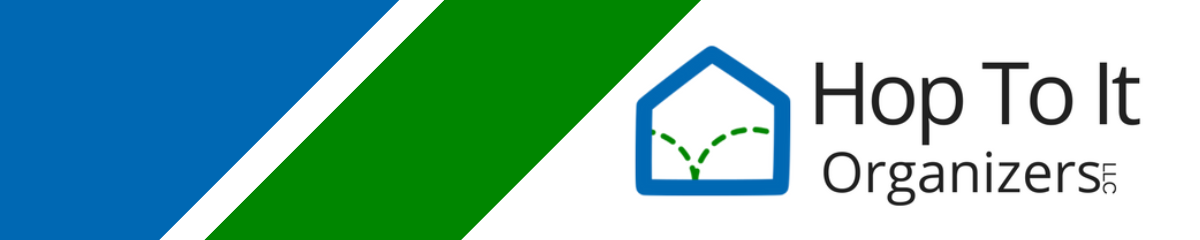Organizing and Using Your Computer

001 – Specialty Series: Let’s go digital
Welcome to the first post of the specialty series: Organizing and Using Your Computer.
This series will be a collection of posts with the aim to help you with organizing and using your computer. We’ll offer tips and strategies to help you with anything from your computer, tablet, or smart phone.
We’ll start this series off with a post exploring a couple of tools you can use to organize your desktop on your computer. As with most organizing, decluttering often needs to happen first. Your computer will run faster if you have less on your desktop. Remove any unused shortcuts, out of date documents or folders, or unused gadgets first.
Did you know we offer virtual organizing services? If you have emails coming out of your ears or would like help organizing or setting up online bill paying, we’re here for you. Virtual services can help you with computer and non-computer organizing issues. Learn more about our virtual organizing services and schedule your free assessment call today.
Let’s get into this! The awesome tips you’re about to read come from our new staff member, Timothy (T.J.) Fairbarns. Welcome, T.J.! Try these out and let us know how these helped (or didn’t ).
Organize Your Computer Desktop
Even before the time of the pandemic, organizing and using a computer efficiently has been a challenge that many have faced. However, everyone has different needs and so there are many ways to accommodate those needs. This is part one of a series that will explore the myriad choices and features available.
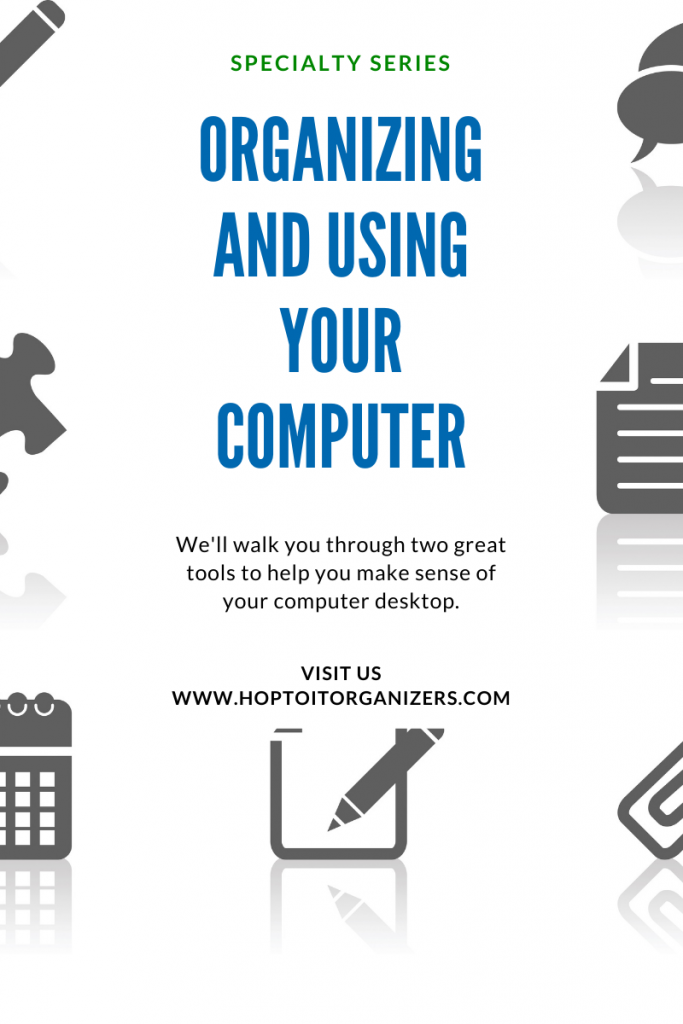
In this article I will be exploring two programs from Stardock, a long-time player in this arena. Both of these programs affect the way you interact with the desktop and windows.
Two Favorites from Stardock
Fences from Stardock
Features
- Allows for grouping and sorting of desktop icons in shaded areas
- Shaded areas can be named
- Shaded areas can scroll
- Create automatic sorting rules
- Areas can be minimized to just show a title bar
- Double clicking on an empty area hides all icons
- Customizable appearance
Price $9.99
How I use it
I have sorted my desktop icons into fairly loose groups by program use category (such as games and office) as well as placing a couple file portals. I have my fences at the top of the screen, rolled up. In the past I have also had them on the sides of my screen. I find that despite the fact this may seem like a barely useful program on the surface to some it is well worth the investment. I also change the color to match my theme.
Windows FX from Stardock
Features
- Add additional features for window management
- Transparency
- Pin windows on top
- Set custom maximize size
- Focus Modes
- Dim inactive windows
- Make inactive windows transparent
- Minimize inactive windows
- Desktop icon management
How I use it
I use the transparency and pin on top features sometimes when I am watching a video while browsing the web or working on another project. Some of the features it has I frequently forget are not standard windows settings, such as the ability to flick a window to perform various actions, or dragging a window so it takes up a quarter of the screen. Features I do not use but may be valuable to some are the inactive window management settings, which allow for darkening or making transparent inactive windows, among other settings. This program also has overlap with Fences in icon management, such as double clicking to hide icons and hiding the shortcut icon in the corner.
Price Free!
Stardock has several other programs which aid in window and desktop management as well as programs to change the look and feel of Windows. Having used most of them at one time or another I would say that these are the most useful.